Steps
1
Getting Started
2
Images
3
Styling (Style Panel)
4
Styling (Skin Panel)
5
Undoing Changes
6
Adding Links
7
Adding Video
8
Warning Messages
9
Delivery and Layout Issues
10
Layout Index
11
Saving Design as Template
Getting Started
Adding Layouts
In the email designer, the layouts panel is open on the left. Each layout is a standalone piece of content you can add to your email and change to meet your needs. Drag a layout from that panel into the main email design area in the middle of the screen. When you see a wide blue placeholder on-screen, you can release the mouse button to drop the layout there. See "Layouts" section below for more information on Layouts.
Note: If you are not sure what a particular layout is for, hover the mouse over it to find out what it is.
Editing Layouts
Click the layout you added to select it. Once selected, a dotted line will appear around the panel.
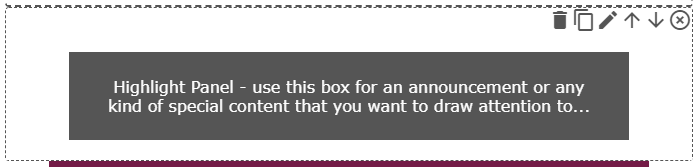
To edit the text, click it. The "Edit Content" panel will open. Now you can update it.

Discussion
You