Steps
1
Overview
2
Encode questions & answers
3
Rename survey demographic data
4
Export configuration
Overview
This export differs from the dashboard export in that it allows granular control over the export file. You have control over the following:
- The order of the data being exported is user defined
- CSV column headings are user defined
- The question values are also user defined.
- Multiple exports can be configured
Export example
There is a difference between how single select and multi select questions are exported. Take the following examples:
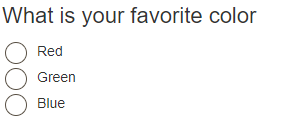
In order to export the results of this question, we need to set the values which will represent the results on the export file. In this case we will encode them as follows:
Question Answer Encoded value
What is your favorite color Red R
What is your favorite color Green G
What is your favorite color Blue B
Question Answer Encoded value
What is your favorite color Red R
What is your favorite color Green G
What is your favorite color Blue B
This is how the question would appear on the exported file. The file shows 5 survey responses with the exported values for the "Favorite Color"
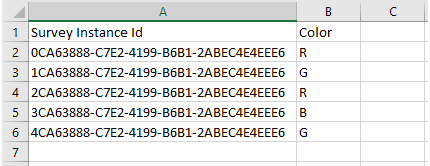
Multi select questions are exported differently. Since multiple answers are allowed, each answer will become its own column.
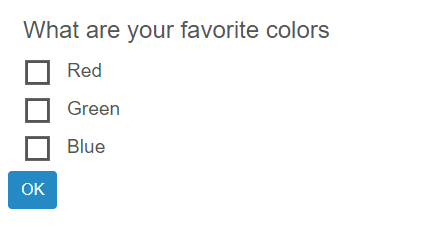
This question will be exported as 3 columns as shown below.
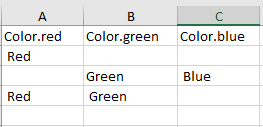
The process is as follows:
- Encode questions - set the column headings and values to be exported
- Rename survey demographic information
- Export configuration
Discussion
You